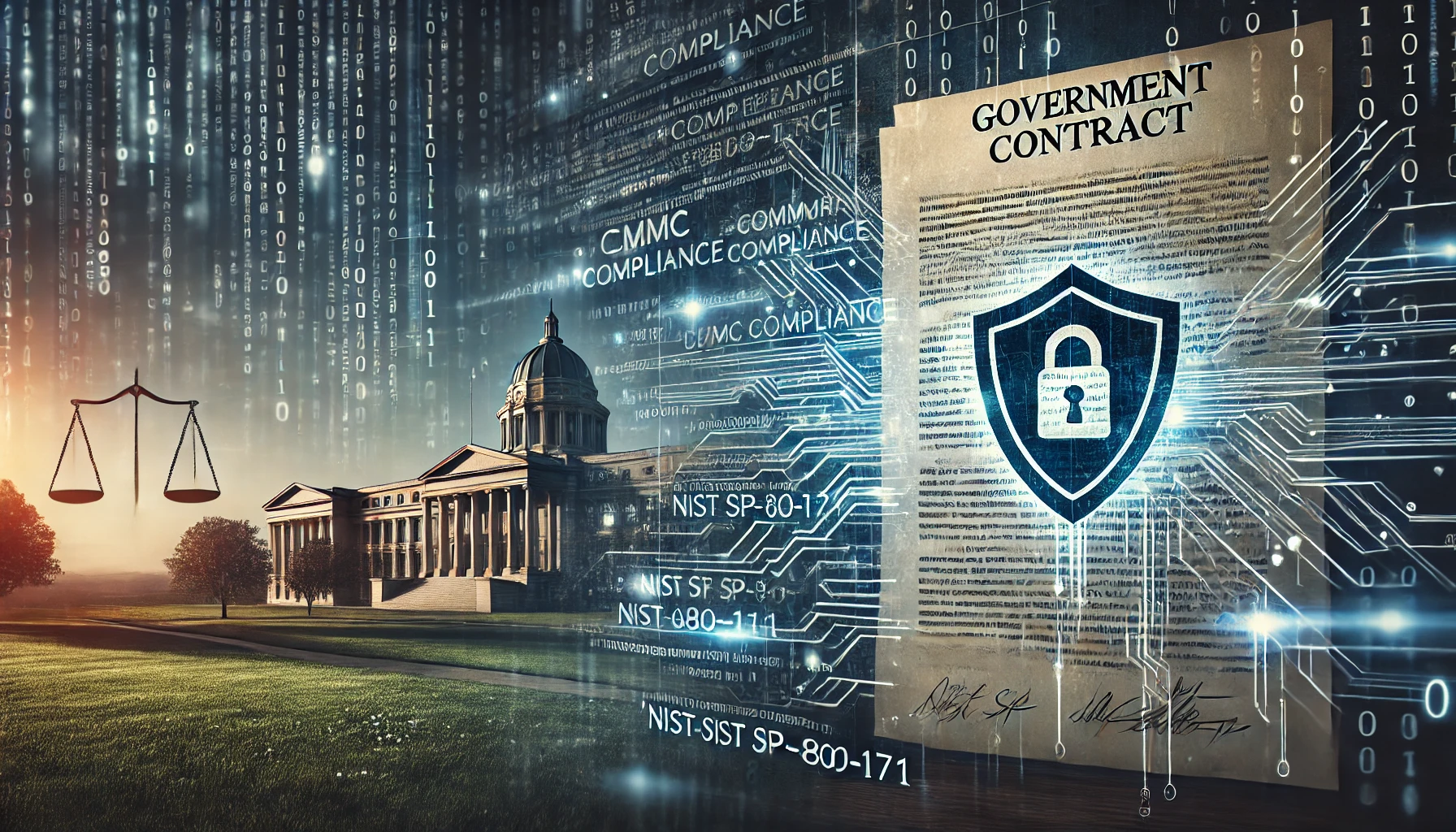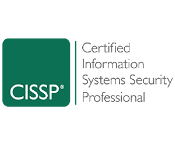- Cybersecurity
- Cybersecurity Management
- Virtual CISO
- Cybersecurity/CISO Coaching
- Risk & Maturity Assessment
- Vulnerability Management
- Penetration Testing
- Policy Development
- Security Controls
Cybersecurity
Cybersecurity Management
Protect your data, ensure compliance, and strengthen your security posture...
Virtual CISO (vCISO)
The loss of sensitive data can cost a business millions of dollars and severely ...
Cybersecurity Coaching
Many organizations do not want to pay for a full-time CISO or do not know if they are ready...
Risk & Maturity Assessment
The Cybersecurity Risk & Maturity Assessment (CSMA) is a gap analysis and risk assessment...
Vulnerability Management
A vulnerability assessment systematically reviews security weaknesses in IT ecosystems...
Penetration Testing
A penetration test, or pen test, actively identifies, tests, and highlights your organization’s...
Policy Development
With the growing threat of cyberattacks and data breaches—and the potential costs...
Cyber Security Controls
At any time, your organization might be running hundreds of security controls...
- Compliance
Compliance
Compliance Management
With rapidly changing regulations, maintaining compliance isn’t just a box to check—it’s essential...
Compliance Coaching
Move beyond one-time assessments. Our coaching program provides continuous...
CMMC
Is your manufacturing business prepared for CMMC compliance? Learn what CMMC compliance is...
DFARS
At Right Hand, we understand what it takes for companies doing work within a defense industry ...
NIST CSF
The National Institute of Standards and Technology (NIST), a division of the U.S. Department...
SOC 2
SOC is a suite of reports from the American Institute of Certified Public Accountants (AICPA)...
PCI DSS
PCI DSS designs a set of security standards to ensure that all companies accepting...
ISO 27001
ISO 27001 is a set of standards and requirements for an information security management...
- IT Services
- Managed IT Services
- IT Consulting & Advisory Services
- Cloud Services & Solutions
- Business Continuity & Disaster Recovery
- Cybersecurity Management
IT Services
Managed IT Services
Is your IT team stretched to the breaking point supporting your business? Have you had...
IT Consulting & Advisory Services
Is your in-house IT staff overworked and overburdened managing routine tasks? Do you have...
Cloud Services
Cloud computing is transforming the way organizations buy and consume software...
Business Continuity & Disaster Recovery
Is your current IT strategy prepared for the threats that your organization faces every day? From human...
Cybersecurity Management
Protect your data, ensure compliance, and strengthen your security posture...
- Industries
- Manufacturing
- Accounting Firms
- Healthcare
- Law Firms
- Auto Dealerships
- Oil & Gas
- Financial Services
- Insurance Agencies
- Real Estate Firms
- Small & Medium-Sized Businesses (SMBs)
Industries
Manufacturing
Manufacturing operations face intense competitive pressures, increasingly complex supply chains, and strict compliance requirements like CMMC and ITAR...
Healthcare
Healthcare providers face mounting pressures from ever-evolving technology...
Accounting
Accounting firms handle sensitive financial data—from tax filings to audit...
Law Firms
Law firms operate under strict confidentiality obligations and face evolving...
Auto Dealerships
Auto dealerships handle a wealth of customer information, from financing details...
Oil & Gas
In Oil & Gas, uptime, safety, and data integrity are paramount. Whether you’re managing offshore rigs,...
Financial Services
Financial institutions bear a heavy responsibility: they hold sensitive client information and manage...
Insurance
In the insurance sector, safeguarding sensitive policyholder information is essential—not just to meet...
Real Estate
Auto dealerships handle a wealth of customer information, from financing details...
Small & Medium-Sized Businesses
Small and medium-sized businesses are the backbone of our economy, but they often face...
- Resources
Blogs
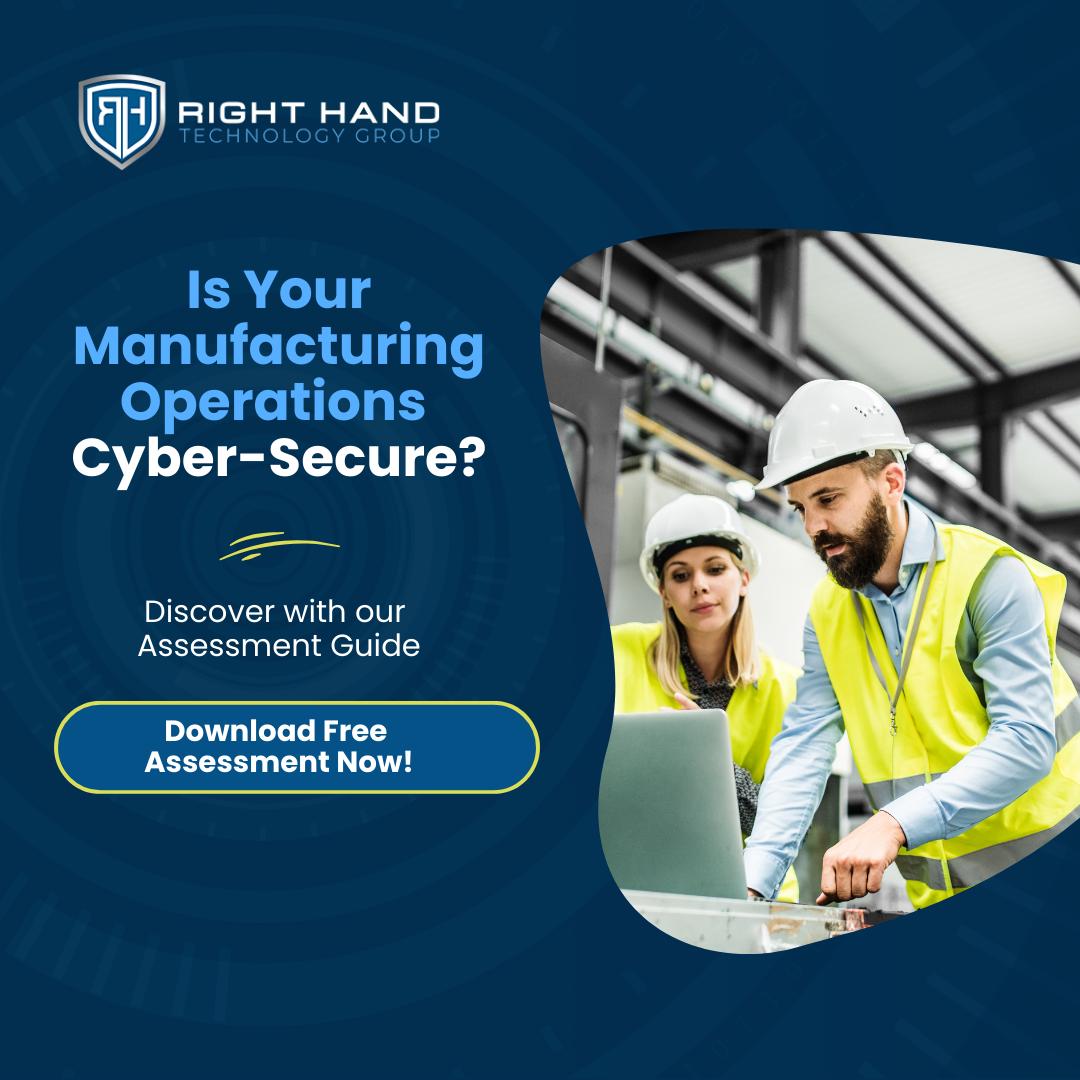
Cybersecurity Assessment Guide For Manufacturing Sector
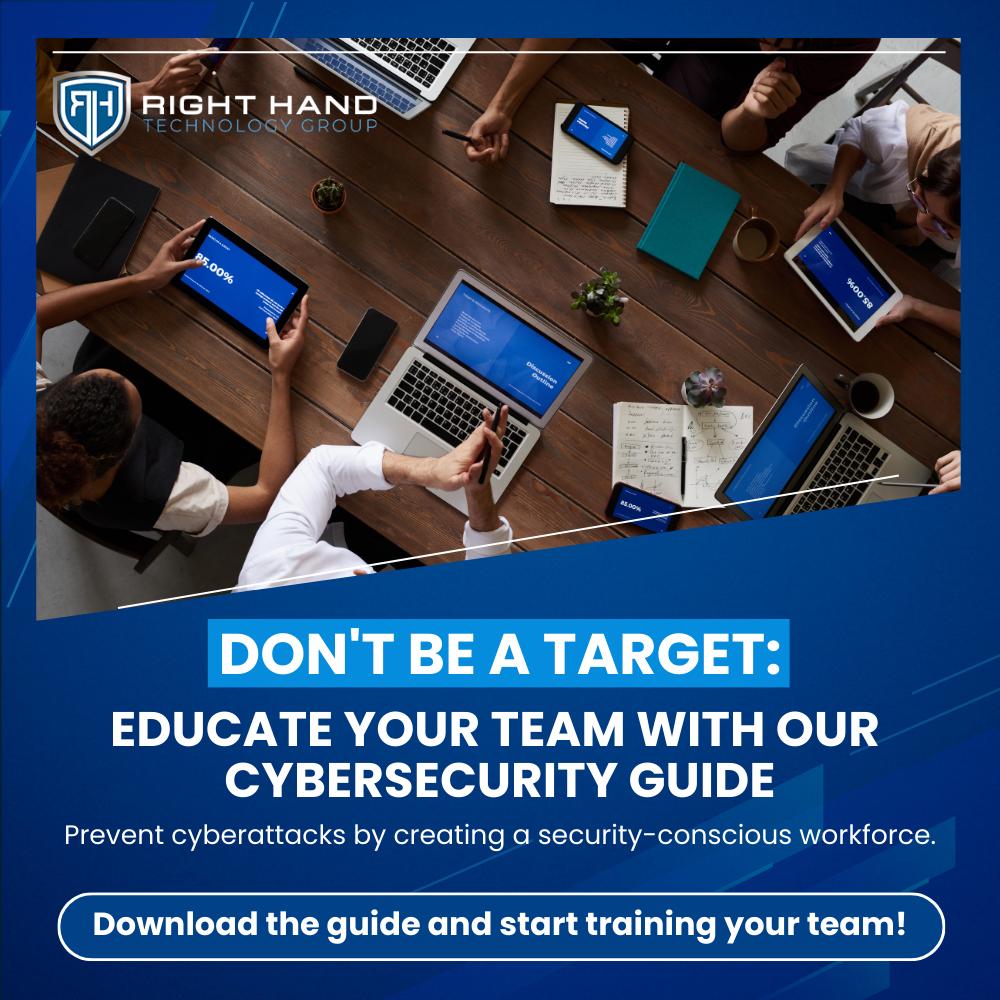
Employee Cybersecurity Awareness Training Guide
- Contact Us
- Cybersecurity
- Cybersecurity Management
- Virtual CISO
- Cybersecurity/CISO Coaching
- Risk & Maturity Assessment
- Vulnerability Management
- Penetration Testing
- Policy Development
- Security Controls
Cybersecurity
Cybersecurity Management
Protect your data, ensure compliance, and strengthen your security posture...
Virtual CISO (vCISO)
The loss of sensitive data can cost a business millions of dollars and severely ...
Cybersecurity Coaching
Many organizations do not want to pay for a full-time CISO or do not know if they are ready...
Risk & Maturity Assessment
The Cybersecurity Risk & Maturity Assessment (CSMA) is a gap analysis and risk assessment...
Vulnerability Management
A vulnerability assessment systematically reviews security weaknesses in IT ecosystems...
Penetration Testing
A penetration test, or pen test, actively identifies, tests, and highlights your organization’s...
Policy Development
With the growing threat of cyberattacks and data breaches—and the potential costs...
Cyber Security Controls
At any time, your organization might be running hundreds of security controls...
- Compliance
Compliance
Compliance Management
With rapidly changing regulations, maintaining compliance isn’t just a box to check—it’s essential...
Compliance Coaching
Move beyond one-time assessments. Our coaching program provides continuous...
CMMC
Is your manufacturing business prepared for CMMC compliance? Learn what CMMC compliance is...
DFARS
At Right Hand, we understand what it takes for companies doing work within a defense industry ...
NIST CSF
The National Institute of Standards and Technology (NIST), a division of the U.S. Department...
SOC 2
SOC is a suite of reports from the American Institute of Certified Public Accountants (AICPA)...
PCI DSS
PCI DSS designs a set of security standards to ensure that all companies accepting...
ISO 27001
ISO 27001 is a set of standards and requirements for an information security management...
- IT Services
- Managed IT Services
- IT Consulting & Advisory Services
- Cloud Services & Solutions
- Business Continuity & Disaster Recovery
- Cybersecurity Management
IT Services
Managed IT Services
Is your IT team stretched to the breaking point supporting your business? Have you had...
IT Consulting & Advisory Services
Is your in-house IT staff overworked and overburdened managing routine tasks? Do you have...
Cloud Services
Cloud computing is transforming the way organizations buy and consume software...
Business Continuity & Disaster Recovery
Is your current IT strategy prepared for the threats that your organization faces every day? From human...
Cybersecurity Management
Protect your data, ensure compliance, and strengthen your security posture...
- Industries
- Manufacturing
- Accounting Firms
- Healthcare
- Law Firms
- Auto Dealerships
- Oil & Gas
- Financial Services
- Insurance Agencies
- Real Estate Firms
- Small & Medium-Sized Businesses (SMBs)
Industries
Manufacturing
Manufacturing operations face intense competitive pressures, increasingly complex supply chains, and strict compliance requirements like CMMC and ITAR...
Healthcare
Healthcare providers face mounting pressures from ever-evolving technology...
Accounting
Accounting firms handle sensitive financial data—from tax filings to audit...
Law Firms
Law firms operate under strict confidentiality obligations and face evolving...
Auto Dealerships
Auto dealerships handle a wealth of customer information, from financing details...
Oil & Gas
In Oil & Gas, uptime, safety, and data integrity are paramount. Whether you’re managing offshore rigs,...
Financial Services
Financial institutions bear a heavy responsibility: they hold sensitive client information and manage...
Insurance
In the insurance sector, safeguarding sensitive policyholder information is essential—not just to meet...
Real Estate
Auto dealerships handle a wealth of customer information, from financing details...
Small & Medium-Sized Businesses
Small and medium-sized businesses are the backbone of our economy, but they often face...
- Resources
Blogs
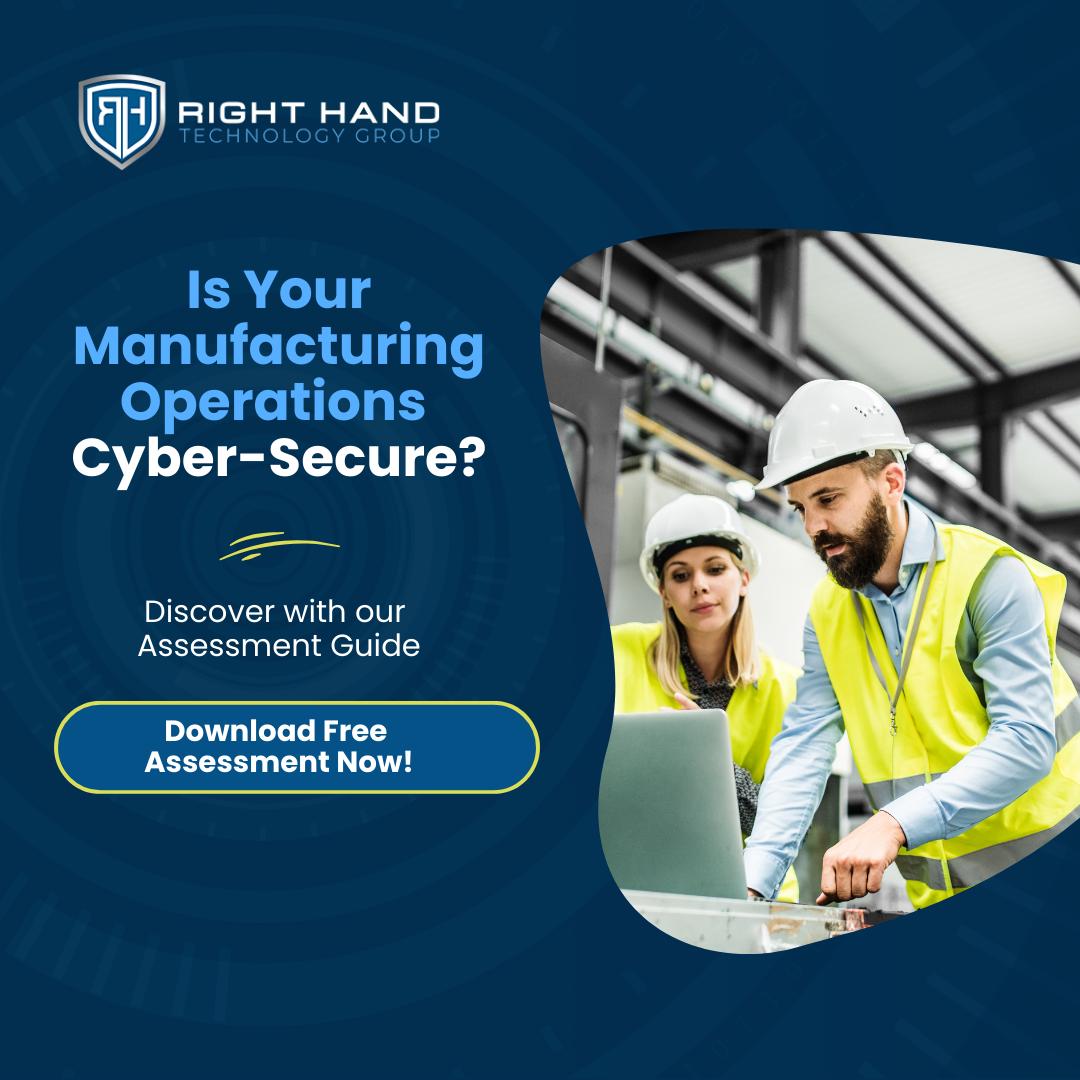
Cybersecurity Assessment Guide For Manufacturing Sector
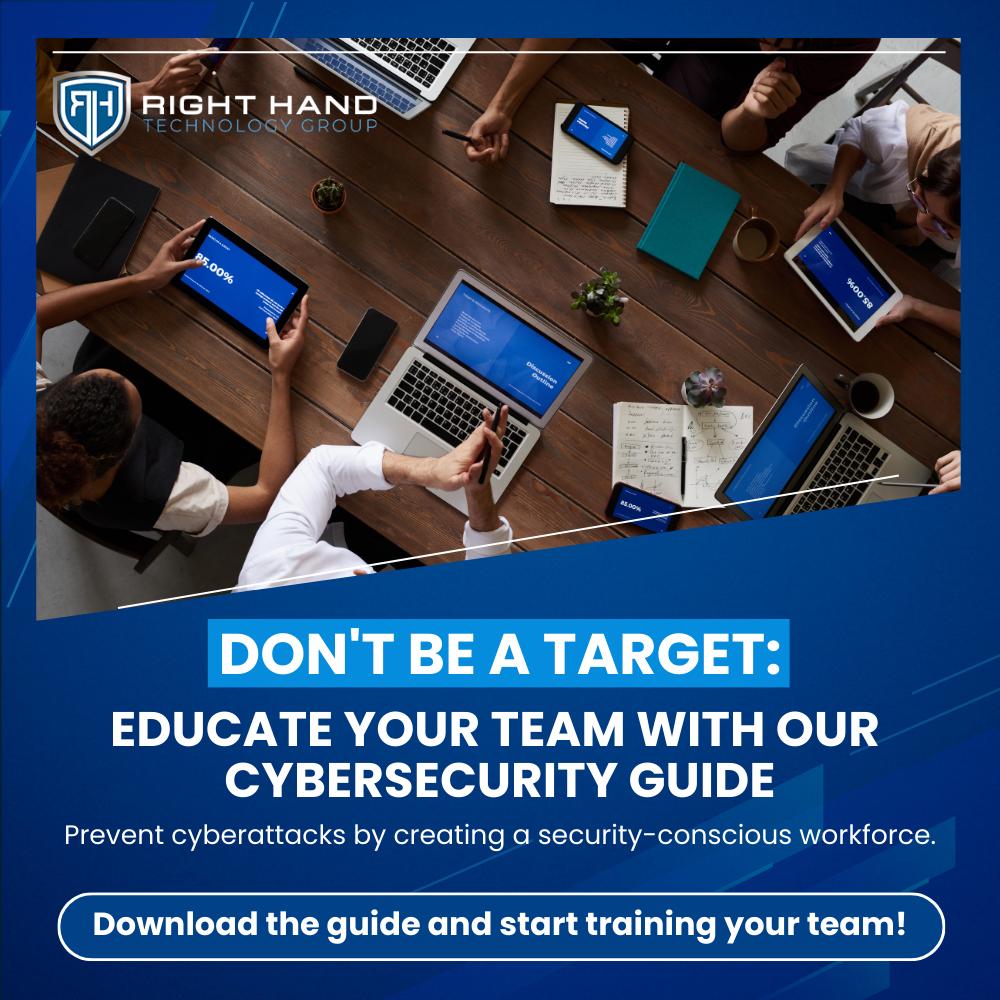
Employee Cybersecurity Awareness Training Guide
- Contact Us